Painting a Picture
Since
nothing is permanent in Digital Art, if you donít like your painting, itís
because you arenít finished with it yet.
Start
by creating a new canvas. This one was 8Ē square, white paper, regular
texture. This step is just to put color in general areas, where it might
be useful.
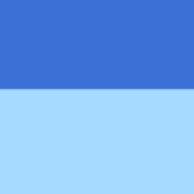
R
is for Rectangle. Type R and select top half of your canvas. Type Ctrl-F,
fill with dark blue. On the Menu Bar, click Select > Invert, fill other
half with light blue.

Choose
Brush : Loaded Palette Knife. Use the colors from the canvas (pick up colors
from your canvas with Ctrl-click, or D for Dropper), to blend a smooth
gradated wash, dark blue to light blue.

Choose
Dry Media : Large Chalk. Brush Controls Settings = General: Circular, Single,
Drip, Grainy Hard Drip. Size: 40 pixels, flat (sixth) shape on Size palette.
Color Ė White. Powder it on. I chose these settings because I was trying
to get some texture, and at the same time stay soft.

I
next used Liquid : Grainy Water, size 40 pixels, to blend a bit.

Too
smooth, after all. I used the Dry Media : Large chalk, Set to Drip, Hard
Grainy Drip, size about 40 pixels, again and varied the shape and opacity
as needed to create some more interesting clouds.

Using
the Shading Pencil set to Drip/Hard Drip method, as large as you like,
to put some interesting curls and areas into the clouds.

Okay.
Thatís coming along okay. Change the Shading Pencil Method to Plug-in and
the Subcategory to Deep Well Brush to add more interest to the clouds.
Use
the Plug In : Liquid Brush. Choose a dark color and put in a mountain line.
Now
itís going well enough that Iím really caught up in it. Only need to darken
for mountains and whiten for snow, add some trees, and that should do it.

I
used the gritty charcoal to put in trees and the airbrush to put in snow
and mist. I changed the shape of the charcoal on the Angle palette Ė moving
the Squeeze slider to the right and adjusting the angle as needed. I also
used a low opacity to keep a little snow on some of the tree branches.
The air brush, with only the size adjusted, added everything else I needed.